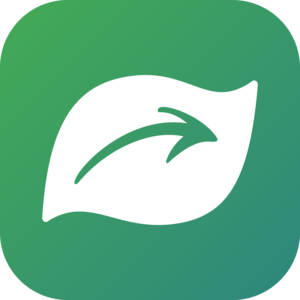How to simply modify licenses at iNaturalist
For your observations to appear in our external banana diversity visualization tool, we need their licenses to allow it. In practice, if the license of an observation is under strict copyright, we will not be able to use it. Therefore, there are a few points to check and possibly modify, on your side.
First, it should be remembered that iNaturalist manages the licenses for observations, photographs and sounds separately. As the latter mainly concern animals, we will not discuss them here any further, but the principle is the same. Therefore, for an observation to be usable by our project, it is necessary that both licences, of observation and photography, allow it.
The licenses acceptable to us are any of the Creative Commons licenses. These licenses and associated rights are presented here: https://en.wikipedia.org/wiki/Creative_Commons_license. You can therefore choose the one that best suits your wishes.
There are two ways to modify licenses. Either you only want to modify the licenses of the observation we are interested in, or you choose a default license mode that will apply to all your observations. In all cases, the approach is as follows, and applies to the web version of iNaturalist.
1- Modification of the observation licence
On the observation page, there is an "edit" button at the top right, with a small downward arrow. Clicking on this arrow gives access to a drop-down menu with the "edit license" option. A pop-up window will then open, with licensing options. All Creative Commons (CC) types are explained, as well as the public domain and copyright. Just choose the license that suits you.
In addition, two checkboxes at the bottom of the window allow you to go further:
- “Make this your default observation license” allows you to adopt this type of license by default in the future.
- "Update Past observations" will update your previously recorded observations without you having to edit them one by one.
2- Modification of the photo license
The type of license chosen appears in the middle at the bottom of the picture. To its right, a small "i" provides access to more information. By clicking on it, a new page appears, showing all the properties of your photo. The first item, "Attribution", indicates which license is applied to the photo, and how the credits are cited. An "Edit license" link allows you to make changes here again. Clicking on this link will open the same pop-up window as in the previous point, but applied to your photos. The same choices and options as above apply.
Et voilà !