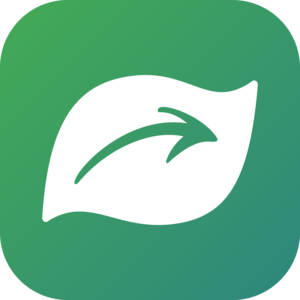Smartphone photos are convenient because they add GPS coordinates to every photograph, but what about when you want to use a camera without a GPS? You can mark an observation with the iNaturalist App, but that takes time in the field. The most efficient method is to record your track with your smartphone or a GPS, and use the track file to assign GPS coordinates to your photographs on your computer. It takes a little time to figure out, but once you do, it makes it really easy and fast to geotag your photos.
Steps:
- Make sure your camera and GPS are set to the same time zone.
- Track location with a GPS or smartphone while taking pictures.
- Upload GPS file to your computer.
- Automatically assign coordinates to photos based on GPS file.
- Drop your photos into iNaturalist
GPS: You can use any GPS to create a track log (.gpx); a number of models called GPS loggers are small enough to easily fit in your pocket. You can also use your smart phone; a mobile app called GeotagPhotos (http://www.geotagphotos.net) makes this exceptionally easy because it automatically uploads the tracks to dropbox. GPX Master (http://www.rangdasoftware.com/GPX_Master.html) is a free app that does the same thing, and there may be others. If you use a GPS logger then you have the added step of uploading the gpx file to your computer, but it won’t be using your batteries on your phone. Either way, make sure your camera is set to the right date, time, and time zone.
If you have a GPS that does not export the track as a GPX file, GPS babel (http://www.gpsbabel.org/) is free software that will convert the file to GPX.
Assigning coordinates: Once the track file (GPX) is on your computer it is easy to assign coordinates to photos with most photo management software. In Adobe Lightroom it takes about two clicks to geotag all the photos from a trip. If you don’t have software that will do this, there are free options that will:
http://www.earlyinnovations.com/gpsphotolinker/
http://code.google.com/p/gpicsync/
http://www.geosetter.de/en/
This youtube video shows how easy it is to geotag photos with the GeotagPhotos app and Adobe Lightroom:
http://youtu.be/Vqbw5Aw3U90
Geotagging your photos makes adding them to iNaturalist a breeze. You can just drag and drop them into iNaturalist, and iNaturalist will automatically create the location based on the coordinates in the metadata. It will also automatically bring in the name and comments if you filled out the metadata. The only thing it doesn’t do is assign the accuracy, which can be done with a quick batch edit. Here is a link to the photo uploader:
http://www.inaturalist.org/observations/upload