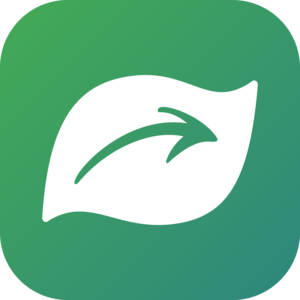Configure iNaturalist to Group and Count your Bioblitz observations
These instructions are outdated and refer to traditional style projects. To create a bioblitz on iNaturalist, follow the instructions for making a Collection project.
When organizing a Bioblitz, there are two main ways to use iNaturalist to tally the count from your Bioblitz:
Configuring the Observation page to tally Bioblitz stats
An easy, lightweight way to tally a Bioblitz count is to use iNaturalist Observation page filters. Its a great choice if the Bioblitz you're organizing doesn't require a dedicated project page with custom information about your Bioblitz event.
Follow the steps explained in the conduct an on-site solo rehearsal tutorial to set a place filter for a your Bioblitz place (Good Earth State Park in my example). But set the Date Observed Exact Date filter to the future date of your Bioblitz event and click 'Update Search'.

Once observations from the Bioblitz are posted, the stats will begin counting the number of observations, species, identifiers and observers as defined by the place and time filter settings. The web address will preserve these filter settings and you can share it with anyone who wants to keep track of whats happening during your Bioblitz. It should resemble something like
http://www.inaturalist.org/observations?on=2016-03-12&place_id=96185
As explained in the Exploring Observations on iNaturalist tutorial, you can add any number of additional filters. For example, you can add filters to only count observations in a certain taxonomic group. Or you can remove the default verifiable filter to count observations that don't have photos.
Creating a Project to tally Bioblitz stats
What creating a Project offers
Alternatively, you can create a Bioblitz Project to tally the count. On iNaturalist, a Bioblitz project is a type of project with beginning and end times. Unlike using the Observation page as described above, creating a Bioblitz project creates a dedicated, customizable project page to group and count your Bioblitz observations and gives you access to iNaturalist project features that can be useful for coordinating, marketing, and building a community around the Bioblitz you are organizing. These feautures include:

- Adding a custom header to the project page to brand your Bioblitz
- Using your project page as a hub for logistics and registration before the event starts by embedding custom content like Eventbrite widgets
- Leveraging the project links added to every project observation that link back to your Bioblitz project page to make it easier for people to find your Bioblitz page to learn more about the event and see the observation in context.
- Adding a custom project description to provide background, logistics, and other information about the event
- Authoring project posts that get automatically sent to project members and Bioblitz participants is a great way to communicate what was found during the Bioblitz and keep the community engaged post-Bioblitz
Steps to create a Bioblitz Project
Start by clicking on projects from the main menu

Then click 'start a new project', you'll need an iNaturalist account


- Add a title like 'Good Earth State Park Bioblitz 2016'
- Make sure to set the project type to Bioblitz
- Add a description about the event (optional)
- Upload a project icon that will display well as a 70x70px square (optional)
- Upload a rectangular banner 950px wide to brand customize the look of your project (optional)
- Set the Preferred submission model to 'project curators', iNaturalist provides tools to automatically aggregate suitable observations for your Bioblitz that we'll describe shortly and this will prevent unsuitable observations from being tallied (recommended)

- Set the start and end dates within which you'd like to count observations. Unless you need to add times, we recommend you check 'Ignore times' as thinking about time zones can get confusing.
- If you add an Eventbrite widget web address here, one will display on your project before the Bioblitz starts which can be useful for coordinating logistics and registration.

- Next add the iNaturalist place you're using as the spatial boundaries for your Bioblitz. Here's a tutorial that explains how to create a new place from scratch You can opt to display the place boundary on the map.

- Next, add an Observation Rule specifying that the Observation must be observed in your place and select your place from the chooser.


Click save to create your project.
Now that the project is created, you now need to make one final edit. Click 'Edit project'

- We recommend that you add a 'must be verifiable' rule. This will only count observations that are candidates to become research grade (e.g. not 'casual') which is the default on the rest of the iNaturalist site. If you need to count photoless observations or captive organisms, don't add this rule.

- Unless you want to be responsible for manually adding suitable observations to your Bioblitz project, we recommend you click 'Automatically add observations to the project'. This will alert iNaturalist to automatically add suitable observations (as defined by the Observation Rules) to your Bioblitz project every five minutes. Be aware, if observations become no longer suitable you'll have to remove them manually.

Lastly, save the project one final time and the project should be properly set up for your Bioblitz