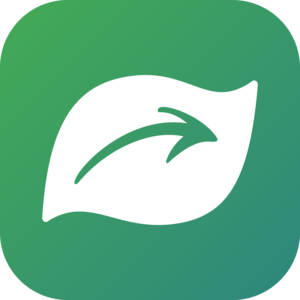Managing Projects
While projects can be useful and beneficial, it is not necessary to create or contribute to a project to enjoy using iNaturalist. Making observations and identifying observations are by far the most important part of iNaturalist. If you are new to iNaturalist, making a project should be a secondary or tertiary goal.
Before you decide to create a project, we recommend you spend several weeks or months using iNaturalist and becoming an active member of the community by regularly adding IDs, comments, and observations - those are the core aspects of iNaturalist. You should be familiar with iNaturalist before creating a project.
Remember that running a successful project requires engagement with project members, which takes time and energy a well as someone on your team who's willing to do it. This article in Nature goes over some of the necessities of successfully collecting data via community science.
Here’s what you need to know if you’re considering creating an ongoing project, or if you have one already.
Should I Start a Project?
If your reason for wanting to start a project is to simply keep track of all observations recorded in a particular geographic area, you may find that using the filters on the Observations page is sufficient for your needs. For example, if you just want to keep track of all of the plants in Florida, you can just use the Observations page filtered by taxon: Plantae and place: Florida. There are many existing places with defined boundaries in iNaturalist. If you need to add a new place (e.g. a local park), you must first have at least 50 verifiable observations.
If you want to make a public face for such a search, then a Collection project can be used in these cases, but it is not necessary to create one. Creating and maintaining a successful project requires consistent engagement and outreach - make sure you can devote the necessary time and energy to a project.
Reasons to create a project include:
-
To run a bioblitz: A bioblitz is an effort to record as many species as possible within a designated space and period of time. Use a Collection project to track observations for a bioblitz.
-
To track and display a set of observations If you would like to have a central page that displays all the observations made within a location, or all observations made by a group (such as for a class, or for a group of friends on a trip), or perhaps all butterflies in your country, then a Collection project would be a good fit here. Any observation that fits the requirements of the project will be displayed on the project’s page.
-
To communicate with project participants: If you want to actively recruit participants and communicate updates to them under the brand/logo of one or more organizations, a project is appropriate. Nearly all projects that are successful on iNaturalist are due to the dedicated effort of the project leader to cultivate a sense of community within iNaturalist and often also in person! This happens by adding identifications, comments, and journal posts within your project and by generally being engaged in the community to encourage more activity in your area of interest. If you create a project but aren’t active on iNaturalist yourself, your project probably won’t get much attention. Consider recruiting additional admins, managers, or curators to your project to help with identifications and community-building. Good examples of community-building and effective iNaturalist projects include Vermont Atlas of Life, Herps of Texas, Elmer Oliver Nature Park (Texas).
-
To view private coordinates: Filtering on the Explore page does not currently display observations with private or obscured coordinates. You can create a Traditional project or a Collection project and, depending on a user’s selection when joining the project, this can allow for project admins, managers, and curators to be able to see the true coordinates of obscured and private locations. This requires more attention to ask users to join the project and possibly change their privacy settings, as well as to check the accuracy of locations.
-
To collect additional data: You may want to collect data that is not typically documented in iNaturalist observations through the use of additional "Observation Fields." For example, the approximate area in square meters of an invasive plant infestation or the temperature and relative humidity during a calling frog survey. Required Observation Fields may be an annoyance to some users. Be sure to avoid Observation Fields that are redundant with data that iNaturalist already collects such as time or location. Currently, only Traditional projects can require Observation Fields.
-
To curate observations not searchable through the Observation page filters: Try to think outside the box of just place/taxa-type projects. For instance, the Amazing Aberrants project does a lot of good by bringing together a bunch of observations that wouldn’t otherwise be found via search filters.
What NOT to Do
-
Don’t create a project and just expect something to happen. You need to make some observations yourself, add some identifications, and get to know the community. The "if you build it, they will come" mentality doesn’t work. Making the project on iNaturalist is the easy part. Getting people to contribute is much more work and you’ll need to plan accordingly! See ideas for project outreach below.
-
Don’t try to develop a new portal or app that submits data to iNaturalist unless you have an enormous budget. It’s not something that can be done cheaply. @carrieseltzer is happy to talk about her experience doing this with the Great Nature Project to try and steer you away from that path.
Project Types
As of June 2018, iNaturalist offers three types of projects: Collection, Umbrella, and Traditional. Here’s a description of each type and uses for which they are best suited:
Collection:
A collection project is, in essence, a saved Observations Search that looks snappy and offers useful outreach features, such as a banner and icon, a creator-determined URL, and a journal which can be used to communicate with those who are following the project.
When creating a Collection project, you will choose a set of requirements for the project, such as taxa, place(s), users, dates, and quality grade. Every time the project’s page is loaded, iNaturalist will perform a quick search and display all observations that match the project’s requirements. It is an easy way to display a set of observations, such as for a class project, a park, or a bioblitz without making participants take the extra step of manually adding their observations to a project.
For example, if I wanted to make a project that showed all the bird observations in Alameda County, California for the year 2018, I would select Aves for taxa, Alameda County for place, and choose January 1st, 2018 and December 31st, 2018 for the date range.
When the project page is loaded, all bird observations made in the county during 2018 will appear. No one needs to manually add their observations to the project, they just need to make observations that fit the requirements.
Things to Keep in Mind about Collection Projects
Observations are never "in" a collection project; they either meet the project’s requirements and are displayed when the project page is loaded, or they don’t. You cannot add or delete individual observations from a collection project. However, note that you can always edit the project to tweak its settings. Because a Collection project is a saved observations search, there is no way for you to exclude your observations from appearing on a Collection project’s page.
To see which of your observations qualify for a collection project, click on the “View Yours” button on the project’s page. If an observation meets the requirements of a project which the observer has joined, you will see a "badge" on the observation's page. Note that it can take a few minutes for new observations to be displayed on a collection project’s page, so be patient when uploading.
Collection Projects and Trust
As of February, 2021 it’s possible for collection project admins to turn on Trust for their project via the project’s edit page. This gives members of the project the option to allow the project’s admins access to the true coordinates of observations in the project that have a taxon geoprivacy setting of obscured and private.
Please carefully read the explanatory text for Trust on the project’s edit page before turning on “trust” for your project and make sure all project requirements are set correctly. If you change any project requirements, project members will be notified of the change and you will not be able to access any hidden coordinates for one week.
Note that Trust does not carry over if you convert a traditional project to a collection project.
Traditional:
Before April of 2018, this was the only type of project available on iNaturalist. Traditional projects have a few more features than collection projects do, such as the ability to use Observation Fields and Taxa Lists. And traditional projects are not limited to search filters like collection projects are, meaning they can be used for more “outside the box” types of projects, such as Bee and Wasp Hotels, which is a repository for observations that cannot be automatically filtered via search.
However, observations must be manually added to a traditional project, either during the upload stage or after the observation has been shared to iNaturalist. A user must also join a traditional project in order to add their observations to it. In general, all of this means more outreach work for the project’s curators and admins.
To create a traditional project, click on the link in the last paragraph of the new projects page. As of May 16th, 2019, you must make at least 50 verifiable observations before you can create a new traditional project. Here's our reasoning for this change.
Umbrella:
If you want to collate, compare, or promote a set of existing projects, then an Umbrella project is what you should use. For example the 2018 City Nature Challenge, which collated over 60 projects, made for a great landing page where anyone could compare and contrast each city’s observations. Both Collection and Traditional projects can be used in an Umbrella project, and up to 500 projects can be collated by an Umbrella project.
Best Practices for Managing Projects
-
Clearly communicate the rationale of the project within the community (e.g. confirming historic records, adding new species to the list).
-
Be willing to put in the work to curate the data and community. A little passion goes a long way.
-
Recruit additional admins, managers or curators to your project to help with identifications and community-building. Admins can be added on the Edit Project page for a Collection or Umbrella project. For a Traditional project, you can click on "Members" to make someone a manager or curator.
-
Run contests with modest rewards or organize meet ups, depending on the scale of your project. Themes like the "observation of the month" (e.g. Vermont Atlas of Life) or year-long challenges (e.g. Herps of Texas) encourage quality observations, interaction and friendly competition among project members. Please do not offer valuable prizes (e.g. cash, trips, or expensive equipment) for the most observations, species, or identifications as it can create incentives for lesser quality, careless, or false contributions.
-
Acknowledge community members for their findings, however significant or insignificant.
-
If possible, consolidate historic records and keep track of the progress of the project in confirming those records. It is a powerful tool for grounding objective statements about the accomplishments being made by participants in your project.
Ideas for Project Outreach
-
Use other forms of social media and virtual events to extend the reach and actively recruit and orient new participants.
-
Track the project stats and communicate them through social and traditional media, to motivate participation. e.g. "To date the Galiano Community has documented 58% of the algae, bryophytes, and vascular plant species reported for Galiano Island, and added >200 new species to the list"; e.g. "13-yo community member Marlin Stewart added Claytonia exigua, new to the list of species known for Galiano Island, BC.”
-
Promote project visibility in the community: signs, newspaper articles, presentation displays at community events, etc.
-
Organize events: community inventories of local parks, bioblitzes, pressing workshops, etc., etc.; don't just appeal to the scientist inside everyone; appeal to the artist, too.
-
Network with relevant conservation groups, regional authorities and experts in the local and global community to confirm species IDs.
-
Collect specimens where necessary (and legal) to improve rigor of the project; add collection numbers to observations and keep track using traditional methods, accessioning specimens in a formally annotated collection ledger; contributing specimens submitted by community members to local herbaria (with their name on them) can also be a way of gaining public support, by formally acknowledging and validating their contributions.
-
Work with parents and educators to get youth involved. This kind of news can really galvanize support for a community citizen science project.
Limitations of iNaturalist (What You Can't Do)
iNaturalist doesn’t capture data related to sampling effort in the way that some other platforms like eBird do. The disadvantage of presence-only data like iNaturalist is that it is much more complicated to infer absence. If this is essential to your project, iNaturalist may not be the best platform for you.
See also iNaturalist: what is it...and what is it not.
Collection Project Settings Explained
-
Taxa: Search for and select that taxa you would like to include in your project. You can choose multiple taxa (eg Mosses, Birds, Frogs, etc) of any taxonomic level. Leaving this blank = "all taxa".
-
Place: Search for and select the iNaturalist Places that would include observations you want to have in your project. You can choose multiple places, and clicking on the place name in the pop-up menu will show you its boundary. Leaving this blank = “all Places”. For instructions on how to create a new Place on iNaturalist, go to the Places tab on our Getting Started guide.
Note that observations with a large accuracy circle, or with a geoprivacy of Obscured or Private, may not appear in small Places, unless the project settings allow users to trust admins with hidden locations. Here's an explanation for why that is.
-
User: Search for and select iNaturalist users whose observations you would like to include in your project. The project will then only display observations made by those users, provided the observations meet the other project requirements. You can add multiple users. For situations involving groups, such classes and trips, this is a good way to only include observations by members of your group.
Do not add Users if you are using the Project Members Only setting (see below). In cases where both are chosen, the project will only show observations from users listed in the Users section.
-
Exclusion Filters: Use these to exclude taxa, places, or users from the criteria you chose above. For example in the case of taxa, you could always create a taxon filter of *Lepidoptera*, and then create an exclusion filter for the taxon *Papilionoidea*. This would cause the project to display only moths and not butterflies. Further examples can be found here.
-
Project Members Only: Check this box to only include observations made by users who have joined your project. For example, you might want to make a project for your remote learning class - check this box and have your students join the project. The project will then only show their observations (you will have to exclude yourself using an exclusion filter if you don't want your own observations to be included).
Do not add Users if you are using the Project Members Only setting (see above). In cases where both are chosen, the project will only show observations from users listed in the Users section.
-
With Annotation: This allows you to include observations which have annotations of a particular attribute (e.g. life stage), or a particular attribute and value (e.g life stage = adult). Currently there is a limit of one annotation filter per project.
-
Data Quality: Select the Quality Grade(s) of the observations you would like to include in your project. Definitions for each Quality Grade can be found here on our FAQ page. Selecting none = "all Quality Grades". You most likely do not want to select only "casual" for your project.
-
Media type: Select the type of media, if any, that you require an observation to have in order to be included in your project.
-
Date Observed: Select a single date, range of dates, or which months of the year the observations must be made on in order to be included in your project. If using the Date Range section, make sure you have the correct times selected, or delete the time/time zone text to include observations made anytime that entire day. You can leave the Start Date or End Date blank if you want to only have the project limited by one date.
-
Establishment Means: Select "Native" to include only taxa that have been marked as "Native" to the place(s) in your project. Select "Introduced" to include only taxa that have been marked as "Introduced" to the place(s) in your project. Here is an example.
Traditional Project Settings Explained
-
Project Type
-
Normal: Select this for an ongoing project.
-
Assessment: Assessments are for collaborating on a set of species assessments, usually to gauge conservation importance.
-
-
Preferred Membership Model: Most projects are open to anyone.
-
Preferred Submission Model: Most projects allow anyone to add observations to the project.
-
Location: Type in the "iNaturalist.org place" box to search for a place with a specified boundary (rather that just a single point on the map).
-
Observation Rules: You can add criteria that observations must have in order to be added to your project. Common rule examples are taxa (e.g. must be in "Lepidoptera"), places (e.g. must be in County A, County B, or County C), or evidence (e.g. must have sounds or photos).
-
Project List: You can create a custom project list of taxa and link it to your project. This can be useful to restrict observations added to your project to those matching taxa on your list via the "must be taxon on the project list" rule.
-
Observation Fields: You can request or require observations to have specific Observation Fields filled out before they can be submitted to your Traditional project, but they should not duplicate core iNat data fields in any circumstance. Users have created hundreds of different fields, so you should search existing observation fields before creating new ones.
-
Change Admin: For a project that has already been created, this is how you designate a new project admin. This is useful when the person who created the project is moving on to a different job, for example.
-
Tracking Codes: Comma-separated list of tracking codes. Add these if you want to append a tracking code when sending people to the new observation form, e.g. https://www.inaturalist.org/observations/new?project_id=&tracking_code=yourcode123. You can use this to track participation from different sources. You can access these codes when downloading your project's observations as CSV.