How I Make Identifications
In this post, I’m going to go through how I make IDs on iNaturalist step-by-step. This is going to be long, I’m afraid. (Really, really long, now that I see how much I wrote. Sorry about that.) This information is really targeted at iNat users who have never made an ID on someone else’s observation and are deathly afraid they’re going to screw it up. You might make a mistake, but so what? I make mistakes, all humans make mistakes, and perfect beings aren’t allowed to join this project anyway. You’re not going to break iNaturalist no matter what.
This is not plant-specific identification information; it’s about the general process of making IDs. I’ll make another post about IDing plants (to the extent I can) later on.
First tip: not every observation can be identified down to species, even by experts. If you come across an observation where the photo is too blurry, or the observer didn’t include the necessary photos, or you haven’t a clue what it is, just ignore that observation and move on to another one.
Second tip: Don’t be afraid to ask other people for their help. Make a comment on these journal posts, or send me a private message, or mention me or other iNatters in a comment on an observation. You can send a private message to me by going to my profile (https://www.inaturalist.org/people/1371047) and clicking on the Message button just to the right of my name at the top. To mention me or other people in a comment, add the symbol @ to the front of the person’s iNat username.
Third tip: Filter, filter, filter. If you just look at the observations as they get posted, even if you’ve filtered for plants that need IDs, you’ll be overwhelmed by all the fuzzy photos of distant tiny plants, or by the photos that show everything about a plant except the one feature that would make identification a cinch. So, filter. Filter by species you know well, for example. If that returns way more observations than you think you can deal with, filter for the month the plant is in bloom. In other words, get down to a pile of observations you can actually make progress on.
OK, here’s my step-by-step process.
- I happen to use the Explore tab to make IDs, but many (most?) people use the Identify tab. Try both and see which you prefer; they are pretty similar when you get into the details.
- In this example, I’m going to filter for a particular species in a particular place, and for observations that needs IDs. To start, go to the iNat overall Explore page on the website: https://www.inaturalist.org/observations. This will show you all Verifiable observations, whether they need IDs or not. (Non-Verifiable observations have no photo or sound, or are marked as cultivated or captive organisms, or a few other such situations.)
- See the gray Filter button towards the upper right? Click on that and a menu opens up. To show only observations that need IDs, check the Needs ID box on the left side. Notice that you can also specify if you want to see only plants or birds, or only observations from a particular day or month, or observations from a particular person (under More Filters), etc. It’s worth exploring this Filter menu in detail at some point.
- I’m going to filter for only plants and only Needs ID observations, like this: https://www.inaturalist.org/observations?place_id=any&quality_grade=needs_id&iconic_taxa=Plantae. Click on Update Filter in the menu to apply the filters.
- Once you’ve applied the filter, you’ll be back at the Explore tab, but you’ll only be seeing plants that need IDs. To filter for New England, type New England into the Location box just to the left of the Filter button and wait for iNat to give you a drop-down menu with a few options for New England. Click on the correct one and you’ll end up here: https://www.inaturalist.org/observations?place_id=52339&quality_grade=needs_id&iconic_taxa=Plantae
- I like seeing the Grid version of these observations, rather than the Map or List views. On the left-hand side of the page, there are three buttons directly under the words New England: Map/Grid/List. Click on Grid. The Grid view gives you thumbnails of the photos that are large enough to see most of what the photo shows. The default order of these observations is most recently added first (but you can change that in the Filter menu, if you like).
- Let’s say the first observation is of an easy plant, like Marsh Marigold. Right-click on the observation in the Explore tab and open it in a new window. (In fact, if your internet is slow like mine, open several observations, each in their own window, so the photos can load while you’re working.) In that new window, you’ll see the individual Marsh Marigold observation. Take a moment to scroll all the way to the bottom of this window, so you can see everything that’s there, but the most important parts are at the top.
- Let’s assume the observer took a great photo of Marsh Marigold and, in fact, identified it as Marsh Marigold. You agree with that ID, so you click on the Agree button in the Activity box under the photo. Bingo, you’ve made an identification – congratulations! Hang on for a moment while iNat process your agreement and you’ll see various items on the observation window change and update. Now the observation is Research Grade, for example.
- Now go on to the next observation and repeat until you’re done. As I write this, there are 598,123 observations of plants in New England that need IDs, so it might be a while before you’re done. (And this is why I started this project!)
Those steps are the basics of how to make IDs. If you try it and you’re still confused, you are not stupid; it just means I wasn’t clear enough with my directions. Please feel free to ask questions.
Now, let’s get into some slightly more complicated parts of making IDs.
- iNaturalist is primarily for wild organisms, not garden plants or pets and the like. If you come across an observation of a garden plant – for example, a dahlia – mark the observation “No” in the “Organism is wild” part of the Data Quality Assessment, towards the bottom of the window for that observation. This will turn the observation to Casual. It’s considered polite to give the observer an ID, though, if you can, but don’t feel as though you need to get it down to species, especially because many common garden plants are hybrids.
- An observation is supposed to be of one organism. Sometimes, observers will include photos of several completely different species in one observation. Here, what you need to do is make a comment asking the observer to split up the observation. This is the language I use in these situations: “Hi! Your observation includes photos of multiple species. In iNaturalist, each observation should show one species. Could you split them up, so each species is its own observation? Here’s a tutorial showing how to do this: https://forum.inaturalist.org/t/how-to-fix-your-observation-with-photos-of-multiple-species/15096 Thanks!” If I come across this kind of observation where I or another identifier has asked the observer to split up the photos at least a month ago, go ahead and give it the best ID you can (which might be only Dicots or Vascular Plants or Life) and check the box for “No, it’s as good as it can be” in the Data Quality Assessment checklist.
- Sometimes the observer is just plain wrong in their ID. They called something Sensitive Fern and it’s clearly Sweet-Fern (not that I’ve ever done that, mind you). In that case, click the tab for “Suggest an Identification” next to your username in the Activity boxes below the photo, and type in Sweet-Fern. Wait for iNat to give you the Sweet-Fern option, click on that, and then click the Done button below the boxes. iNat will change the ID to the taxon that includes both Sensitive Fern and Sweet-Fern. Two more identifiers will have to come along and agree with your Sweet-Fern ID for iNat to declare the observation to be Research Grade Sweet-Fern. Or the observer can withdraw their Sensitive Fern ID and agree with your ID (which will be enough to turn it Research Grade) or just wait to see what other observers think.
- Sometimes, you can’t bring an observation all the way to species, but you can narrow it down considerably. For example, if someone IDs a photo as Dicots, you might be able to say it’s clearly a Cornus, but you can’t ID it any farther. In that case, add an ID as Cornus and click Done. If you feel like it, you could include a comment of something to the effect of “photos of the fruit or buds (or whatever) would help narrow this to species,” which will help the observer to take useful photos the next time they find that species.
- As you make IDs, keep an eye on your notifications on iNat, in case an observer has a question or wants to say thank you, or another identifier agrees/disagrees with your IDs, and so on. Also, identifiers might mention you in a comment, because they think you might be able to help with an ID or that you might be particularly interested in an observation of that species.
One easy way to get started making identifications is to agree with other identifiers’ IDs. For example, you could filter for all observations – not just Needs ID observations – of a particular species and go through them, clicking the Agree button whenever you think it’s appropriate. This is also an excellent way to train your eye to pick up on characters that differentiate similar species.
Finally, here are links to what iNat has to say about making identifications:
https://www.inaturalist.org/pages/getting%252Bstarted#identify_tool
https://www.inaturalist.org/pages/video%252Btutorials#identify
https://www.inaturalist.org/pages/help#identification
Again, please ask questions! Being an identifier on iNaturalist is an extremely important part of building observers’ awareness of and appreciation for the natural world. And thanks for whatever you’re able to do!




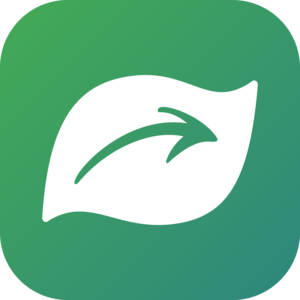
Comments
Hi, thanks for writing up an informative guide! I have some tips to add:
・Web version is very much better than app when you review and add IDs to observations.
・It is always nice to write a short summary of what type of organisms in which area/country you are good at identifying and what kind of experience you have in the profile section. Without this others will not know who you are and what you do.
・When you want to add many numbers of IDs for a species, it is better to check "similar species" section on the right bottom of the page of the species. This will give you a list of similar species and if you do not feel confident with telling them all apart you might want to wait to add IDs for them until you know the difference clearly.
・When a series of observations are being IDed as only genus or family level, it might be because they are not identifiable by photos. Have a search and ask others before adding further IDs.
・Now you've added a lot of IDs! But soon you will be annoyed by a lot of notifications you need to go through.
To solve this problem, go to account settings and you can turn off "Confirming ID's". This will make system stop to notify you when someone added an identical ID as yours (simply agreed) and can decrease the number of the notifications significantly.
Still everything else will be notified to you such as disagreeing IDs, further IDs, comments etcetra, so many active users use this function.
Really, really good additions, @glycymeris - thank you so much!
Thanks!
Nice write-up, @lynnharper ! Well done. Thanks, @glycymeris for that note on the account settings for "confirming IDs" I had no idea. That could be very useful. I agree the web version much better for IDs.
My pleasure, I'm glad it was useful :)
Excellent summary!
Add a Comment