Adding annotations to your own observations when uploading
One of the things we definitely don't do well on iNaturalist is to annotate observations. The upload interface itself doesn't help, providing no obvious way to add annotations when you are uploading. I've heard from recorders at a number of UK schemes including HRS that this lack of annotations is a bit of a bugbear for them. For example, it is perilous to use observations without a life stage annotation for phenology studies (Lepidopterists are particularly keen on life stage if you do any mothing/caterpillaring!).
I'll post about adding annotations to other people's observations soon - but did you know that it is possible to add annotations to your own observations at the point of upload? (Note: this only applies to the website - I still don't think it's possible with the apps)
HRS receives the annotations sex and life stage, so these are worth adding. Don't add an annotation you aren't sure of however, because annotations can't be corrected by other people. Life stage is dead easy though - and since almost everything is usually adult you can select them all and add the annotation to them all at once! And information about determining the sex of hoverflies can be found here.
So how do you do it?
1. Select the observations you want to give one particular annotation value (i.e. life stage = adult, or sex=male)
To select a group of observations that are next to each other in the uploader click on the first, then hold shift and click on the last. To select observations that are not adjacent to other selected observations, select the first and then hold down control while selecting each of the others individually. All selected observations are, of course, bordered in green so you can check.
2. Click on 'Fields'
It's on the left. This is where you can search for any observation field that anyone has added to iNat. There's all sorts of random stuff in there but some of these fields are 'secretly' linked to the standard annotations!!
3. Search for and select a relevant field
Type 'sex' and you will see a field simply called 'sex' - this field works for male and female. The only thing is I can't find a way of annotating 'cannot be determined', but that is a very minor inconvenience.
Type 'Insect life stage' and you will find a field with that name. That also works. Do not be tempted to click the option 'Insect Life Stage: Adult' etc from this drop down menu, just select 'Insect Life Stage'. (Steps 3 and 4 must be performed separately, I have found.)
4. Select the desired value from the new drop down list
e.g. 'Adult' or 'Male'.
5. Click 'Add'
(Oh yes indeed - Don't forget to click 'Add'!!!!!)
I've only just discovered this - so if you come across anything else that needs to be said, please point it out in the comments!




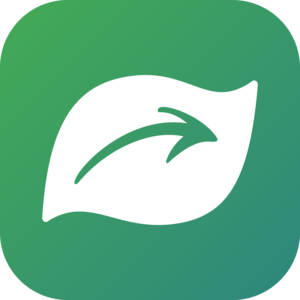
Comments
I've tried this repeatedly with a variety of observations (insects, plants etc) and I can't get it to work. I can add the field by typing in the correct term. Then selecting the appropriate attribute. There is no option to add, so it saves the observation without the attribute. The only way I can do it is by returning to the observation and adding it retrospectively using either the annotation attribute section (where you don't need to add) or the observation field (where you do).
@major_bombylius interesting. I'm not sure how it would work outside of insects, you might need different fields there. If you are not seeing the 'add' button something must be different prior to that. Are you seeing the pictures in the article above? At what point does your screen first look different to those above?
I can add the sex but not the stage. The screen does not display the add button (I am trying to resolve this but it's much easier to add both sex and stage after uploading).
Really helpful thank you!
Add a Comment