GeoPrivacy Settings
Hello Everyone!
If you've practiced making observations, you might have seen a button that says GeoPrivacy. This option allows you to change how the location of your observation is presented to others on the site.
GeoPrivacy can be set to three different settings. "Open" allows anyone to see the location of the observation. "Obscured" makes a ring around the observation and chooses a random spot in the ring as its location. "Private" will completely hide the location of the observation.
For our BioBlitz, we ask that you change this option to "private" on all of your observations. We have some threatened species in our park that we don't want to broadcast their location.
Thanks for your cooperation and we'll see you in a few weeks!
Kaitlyn




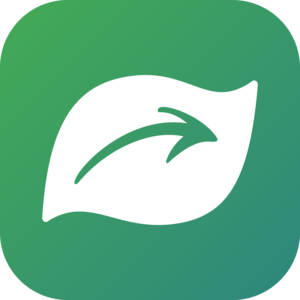
Comments
If I may, the "obscured" geoprivacy is by far more valuable than setting all observations to "private." Private observations really add no data to citizen science -- it's missing a crucial aspect of citizen science data: where. Now, with obscured geoprivacy, the "where" is available to just the curators of the project, but to every other person, it's a randomized wide range of 10 km. This is the default that iNat does for all endangered/threatened species as well. For instance, if I observe a whooping crane, iNat automatically obscures the location -- this still provides some information (like what county or area of the state), but the exact location is not known by any potential collectors/poachers.
Just my two cents -- but 'private' observations really add no information to citizen science. I would go with 'obscured' geoprivacy.
Best of luck on the bioblitz and have fun! :)
If I accidentally made a record private, can I change to obscured? How?
@res49atcornell - I came here trying to solve the same issue and think I figured it out:
Go to "Your Observations" -> "Batch Edit" -> Select which ones you want to change -> "Edit Selected"
If you're just changing one, click on "Description, Tags, & More" underneath the specific observation, then "Save"
If you're changing more than one, there's a yellow bar at the top "Batch Operations" -> "More Fields" -> "Apply" (the specific category) -> "Save"
Hope this helps!
Add a Comment