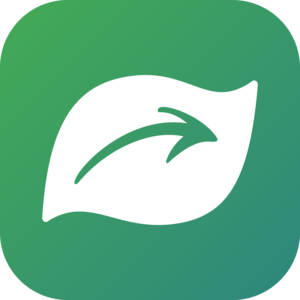FAQs
The CNC has developed an FAQ specific to the event.
iNaturalist has a very useful FAQ.
Ask questions as comments on this journal post and I will try to answer them here. I have selected some FAQs from the above resources.
How do I protect my privacy? How do I avoid disclosing the location of sensitive areas and threatened organisms?
- Threaten species have their locations obscured by iNaturalist.
- You can also obscure the locations of any of your observations when uploading.
- More about geoprivacy on iNat.
What if I don't know what the organism is that I took a picture of? How do my observations get identified?
No problem! You don’t have to know what species it is you took a photo of - you just need to take a good enough photo (or photos) that it can be identified (see tips for taking good photos). There are a couple ways you can get your observations IDed:
iNaturalist has Computer Vision/Artificial Intelligence (AI) built into it, and when you make an observation with the app or upload an observation on the web, as long as you have connectivity iNaturalist will give you suggestions about what it thinks you just took a photo of. It will provide you with a list of suggestions that are both “Visually Similar” AND “Seen Nearby.” Because this functionality is built on observations that other people have already made, in some places you may get many “Visually Similar” AND “Seen Nearby” suggestions, and in other places the AI may only provide a few suggestions. You can expand the list to see suggestions that meet only one of those criteria, but we recommend choosing a suggestion from the initial list. See below for tips on when you should or shouldn’t use these suggestions. If none of the AI suggestions seem correct, you can type in your own identification using the search bar, at any level of detail you know (e.g., “California poppy” or “Plants” are both fine to use as an ID!)
*Once you upload an observation it can be seen by the entire iNaturalist community, and this is true for many of the other platforms being used by cities. The community can agree with the ID you made, help refine an ID to get it to species level, or correct a mis-identification. Remember though, you need to have taken a good enough photo (or set of photos) that other people can ID the organism you saw! It’s important to remember that all identifications on iNaturalist are made by other users who are all volunteering their time to identify observations; there are no iNaturalist staff members who are paid to add identifications.
Tips for Using the iNaturalist Computer Vision/AI
- The Computer Vision/Artificial Intelligence (AI) on iNaturalist is a fun and useful feature that can provide real-time feedback about the observations you’re making. The iNaturalist AI will give you suggestions for ID, but they’re just that—suggestions. Because of this, there are some things to keep in mind to make sure you’re using the AI in the best and most responsible way:
- Check how confident iNaturalist is in the suggestions: The iNaturalist AI will never give you one single suggestion of one species. Instead, based on the photograph you provided and how much information it has about the species in your area, it will offer a list of suggestions, with some information about how confident it is in these suggestions. If it has confidence in the list of suggestions, it will always display a taxonomic level higher than species at the top of the list and say that it is pretty sure your organism is in that group. Then it will give you an initial list of species suggestions that are both “visually similar” to your photo and have been “seen nearby.” If iNaturalist is not confident in its suggestions, it won’t display a higher taxonomic level and will state that it is not confident enough to make a recommendation. It will still display species suggestions, but those suggestions will likely encompass a wide range of organisms that look somewhat similar to your photograph. We recommend only choosing a species suggestion if the iNaturalist AI is “pretty sure” about the ID.
- Use suggestions that are visually similar and seen nearby: If the iNaturalist AI is “pretty sure,”will give you an initial list of species suggestions that are both “visually similar” to your photo and have been “seen nearby.” You can expand that list to see suggestions that only meet one of those criteria, but we recommend sticking with a selection from the initial list!
- Learn more about the suggested species: In the list of suggested species, you can see the name of the species as well as a tiny thumbnail, which can make it difficult to tell if a suggested species seems like the correct ID to your observation. All of those suggestions, though, link to a species information page, where you can see larger photos, read about the species, and see a map of where others have observed it. If it seems like you’ve found a match to your organism, you can even select it as the ID from within the species page.
- Make your own ID: If, after going through all the tips above, you don’t think you’ve found a likely suggestion for your observation, you can always enter your own ID by using the search bar. If you know the species, you can type in a species ID, but you’re also welcome to make an ID at a much higher level, for example “plants” or “birds” or “beetles.” By putting at least some level of identification on your observation, you make it much easier for other iNaturalist members who can help refine that ID to find your observation, rather than leaving it blank.