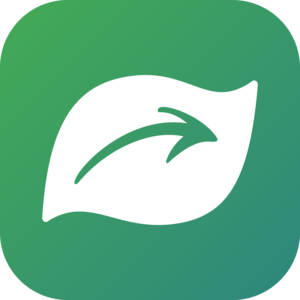We are seeing observations with a range of locational accuracy, a measurement of the location’s precision. Some people are posting observations from with very general locations (over 1 km), while others are posting observations that are mapped to within 5 or 10 meters of the actual observation. No matter what your accuracy is for an observation, it is important to assign the accuracy so we know how the data can be used. An observation lacking an assigned accuracy has very limited value.
The observations that you provide are used for a variety of conservation purposes. Some do not require a high degree of accuracy, like county lists. Other projects, like distribution modeling, require an accuracy of 30 meters or less. Observations without an assigned accuracy will not be used for environmental review, conservation planning, or distribution modeling.
Fortunately, it is easy to assign accuracy with iNaturalist. If you record the location with the iNaturalist app, then it assigns the accuracy automatically. However, if you assign the location using the metadata from a photo, or by manually mapping it through the web interface, then you need to add the accuracy by editing the observation.
The accuracy field, labeled “Acc (M)”, is located directly below the coordinates, and just above the map. Just enter the distance in meters that includes the entire area where the observation could have taken place. When you assign accuracy, a red circle around the point will appear. You can click on the circle and drag it in or out based on the map and it will automatically adjust the accuracy. It is also possible to edit accuracy for multiple observations using the batch edit tool.
If you are concerned about mapping a precise location, you may want to adjust the geoprivacy setting. You can learn more about geoprivacy here: http://www.inaturalist.org/pages/help#geoprivacy